Embark on your journey through the Stellar Blade demo armed with the knowledge to customize every aspect of your experience. From gameplay mechanics to visual aesthetics, here’s a detailed breakdown of the settings awaiting your personal touch:
1. Optimize Your Efficiency: Auto-Loot Items Don’t waste precious moments manually collecting items from crates. Navigate to Settings > Gameplay and activate “Auto Loot Items” to seamlessly gather loot as you progress through the game’s environments.
2. Tailor the Challenge: Story Mode’s Assist For newcomers to the genre, Story Mode offers an accessible entry point with its “Action Assist” feature. This handy tool provides prompts during combat to aid in mastering Eve’s arsenal of combos and moves. As you grow accustomed to the game mechanics, consider toggling off this assistance for a more challenging experience.

3. Controller Customization: Sound and Vibration Immerse yourself fully in the game world by adjusting controller settings to your preference. Disable controller speaker sounds and fine-tune vibration intensity in Settings > Sound and Controls respectively, ensuring a gameplay experience tailored to your sensory preferences.
4. Refine Your Combat Precision Explore a plethora of controller options, including Aim Correction and Auto Lock-On toggles, to refine your combat approach. Additionally, enable automatic Quick Time Event (QTE) success in Accessibility settings to streamline your gameplay experience.
5. Personalize Your Heads-Up Display (HUD) Strike the perfect balance between immersion and utility by customizing HUD visibility. Whether you prefer a minimalist display or constant feedback, adjust HUD settings to suit your gameplay style. Experiment with HUD size and drop-shadow effects for optimal readability on your screen.

6. Graphics Preferences: Performance vs. Visual Fidelity Tailor your visual experience to your hardware capabilities and personal preferences. Choose from Balanced Mode for a blend of smooth frame rates and crisp resolution, Performance Mode for buttery-smooth gameplay at the expense of visual fidelity, or Resolution Mode for stunning visuals at the cost of frame rate. Find the ideal balance between performance and visual quality to enhance your gameplay immersion.
7. Visual Fine-Tuning for Immersion Delve deeper into visual customization options to fine-tune your experience. Adjust motion blur intensity and Eve’s ponytail length in Settings > Gameplay and Accessibility respectively, ensuring a visually stunning yet distraction-free adventure through the game’s vibrant landscapes.
Armed with these comprehensive settings adjustments, dive into the Stellar Blade demo prepared to carve your path through its captivating world. Stay tuned for further updates and refinements upon the game’s full release, and don’t hesitate to curate your own soundtrack for the ultimate immersive experience.
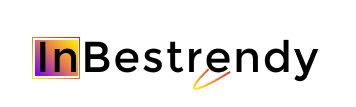

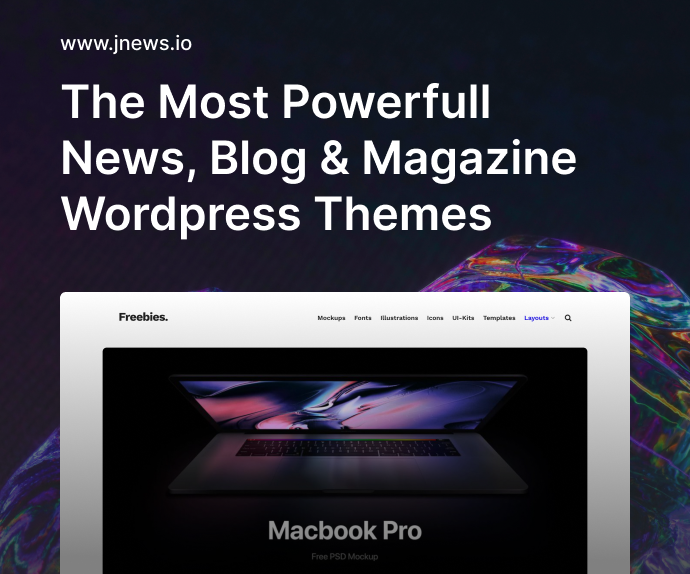




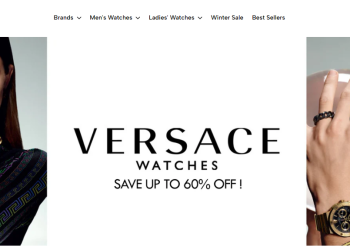
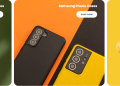


Discussion about this post